AirMedia
AirMedia allows you to wirelessly connect to the wall display from Windows, macOS, iOS and Android devices.
NOTE: You must be connected to the CUWireless network. IMPORTANT! If you are already connected to CUWireless, you must disconnect (forget this network) and reconnect to CUWireless to ensure that the AirMedia device is visible to you. (iOS and macOS devices must forget and then reconnect to CUWireless)
- Download the AirMedia client the first time connecting
- macOS & Windows - Open a web browser and go to the link listed on the display
- iOS (iPad & iPhone) - Open a web browser and go to the link listed on the display. You will be directed to download the new AirMedia app from the App Store.
- Android - Open a web browser and go to the link listed on the display. You will be directed to download the new AirMedia app from Google Play.
Open the installed AirMedia client and enter the wall display address: ONS1, ONS2, ONS3, etc.
Windows
- Open the AirMedia client
- Enter the address listed on the wall display then click Connect
- Enter the code on the wall display
- Use the Stop button to end the screen sharing
- When done, select Exit under the Connections menu
macOS
AirMedia uses Apple's AirPlay (Screen Mirroring) for connecting to the wall display.
- Open the Crestron AirMedia app
- Enter the address listed on the wall display then click Connect
- Select the AirMedia device from the Display menu on the toolbar then enter the code listed on the wall display when prompted
- When done, select Turn AirPlay Off under Displays menu
iOS
AirMedia uses Apple's AirPlay (Screen Mirroring) for connecting to the wall display.
NOTE: AirPlay duplicates the device screen, not full screen on the wall display.
- Open the AirMedia app
- Enter the address listed on the wall display then select "Present with AirMedia"
- Open the control center and tap "Screen Mirroring". Access the control center by:
- Select the AirMedia address on the Screen Mirroring list
- Enter the code on the wall display
- When done, open the control center and select "Stop Mirroring"
Android
- Open the AirMedia app
- Enter the address listed on the wall display then select "Present with AirMedia"
- Enter the code on the wall display
- When done tap "Disconnect from AirMedia"